सैमसंग जे ७ प्राइम मोबाइल मे स्क्रीनशॉट कैसे लें ? Samsung J7 Prime me Screenshot Kaise Le? इस पोस्ट में आप सीखेंगे की सैमसंग मोबाइल में स्क्रीनशॉट टच विज की मदद से कैसे ले सकते है। ye post me aap sikhenge ki TouchWiz ke madad se screenshot kaise le. देखिये पाम स्वाइप सुविधा की मदद से भी मोबाइल स्क्रीन का स्नेप लिया जा सकता है बड़ी आसानी से। आखिर आप को ये भी बताऊंगा की ये स्क्रीनशॉट सेव कहा हो जाते है और उसे कहासे देखसकते है। How to take screenshots on Samsung Galaxy J7 Prime?
इस आर्टिकल में आपको स्क्रीनशॉट लेनेके अलग अलग तरीके सिखने मिलेंगे। उसमेसे जो आपको आसान लगे वो आप यूज़ कर सकते हो।
सैमसंग गैलेक्सी जे ७ प्राइम ये बहुत अच्छा फ़ोन है और काम बजट में मिलता है। ये फ़ोन लेटेस्ट एंड्राइड ६.० मार्शमैलो ऑपरेटिंग सिस्टम पे चलता है जिसमे टच विज करके सुविधा उपलब्ध की गयी है।
अब ये टच विज क्या है ? ये सैमसंग की खुद बनाई गयी मोबाइल स्क्रीन स्किन है जो सब गैलेक्सी स्मार्टफोन्स में उपलब्ध है। इसमें मोबाइल स्क्रीनशॉट लेनेके अलग अलग तरीके उपलब्ध है।
अब मैंने तो सब तरीके यहाँ बताये है , जो आपको सही लगे वो आप इस्तेमाल कर सकते है।
अब अगर आप पहिलेसे एंड्राइड फ़ोन का इस्तेमाल करते है और पुराने फ़ोन में स्क्रीनशॉट लेना जानते है तो पहिला मेथड कुछ सेम है। पर दूसरा तरीका थोड़ा अलग है। तो पढ़ते रहिये आखिर तक।
अब जो दूसरा तरीका है उसमे तो आपको कोई भी बटन नहीं दबाना है। अब ये भी मई मैं आपको सीखने वाला हु।
अब देखते है दो तरीके सैमसंग जे ७ प्राइम मोबाइल पे स्क्रीनशॉट लेने के लिए इस्तेमाल करते है।
१) हार्डवेयर बटन्स यूज़ करके
२) पाम स्वाइप गेस्चर यूज़ करके
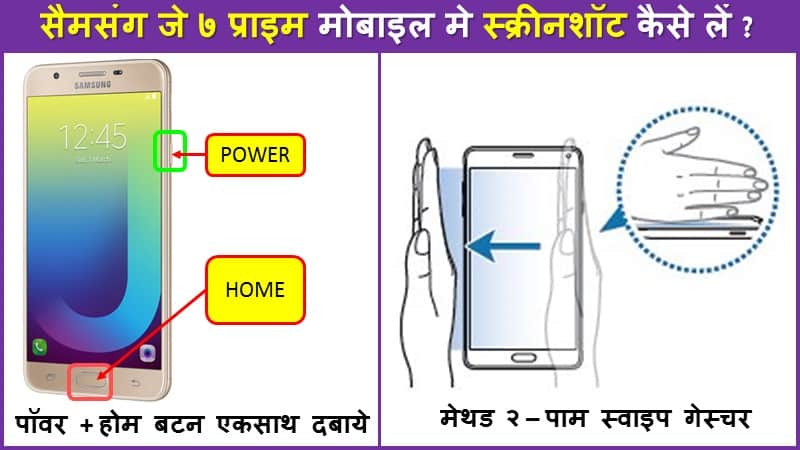
१) हार्डवेयर बटन्स यूज़ करके स्क्रीनशॉट कैसे लें ?
Applicable to : Samsung Galaxy J3 V / J3 (2016), Samsung Galaxy J7 Prime
पहिला मेथड है आपके फ़ोन पे से बटन्स का यूज़ करना , जो बहुतही आसान काम है।
निचे दिए स्टेप्स इस्तेमाल करे –
स्टेप १) फ़ोन को अनलॉक करे।
स्टेप २) आप जिस ऍप का या स्क्रीन का फोटो लेना चाहते है उसे ओपन करे।
स्टेप ३) अब फ़ोन पे पॉवर और होम बटन है वो दोनों एकसाथ कुछ सेकण्ड्स के लिए दबाये।
स्टेप ४) बटन को छोड़तेहि आपको कैमरा साउंड सुनाई देगा और स्क्रीन छोटा होते हुए दिखाई देगा। एक छोटा इमेज जिसे थंबनेल बोलते है वो दिखाई देगा।
स्टेप ५) अब आपका स्क्रीनशॉट लिया गया है और फ़ोन की मेमोरी मैं सेव किया गया है।
है न आसान तरीका ?
अब आगे का तरीका देखते है जिसमे आपको हाथ का यूज़ करके स्क्रीनशॉट लेना है।
२) पाम स्वाइप गेस्चर यूज़ करके स्क्रीनशॉट कैसे लेते है ?
Applicable to : Samsung Galaxy J3 V / J3 (2016), Samsung Galaxy J7 Prime
अब ये जो फीचर मैं बताने वाला हु ये लगबग सभी लेटेस्ट सैमसंग फ़ोन्स मैं उपलब्ध है जिसमे टच विज सुविधा दी गयी है। अगर आपका सैमसंग फ़ोन लगभग २०१६ या २०१७ का है तो भी ये सुविधा रहेगी (कृपया आपके फ़ोन का मैन्युअल चेक करे )
स्टेप १) आपको गेस्चर सुविधा एक्टिवेट करनी पड़ेगी। इसके लिए आप सेटिंग्स >> मोशन मेनू मैं जाये
स्टेप २) मोशन मेनू मैं आपको हैण्ड मोशन पे जाना है और वहाँपे पाम स्वाइप फीचर को सिलेक्ट करना है।
स्टेप ३) अब आप गेस्चर सुविधा यूज़ करनेके लिए तैयार है। तो जो स्क्रीन आप फोटो लेना चाहते है वो ओपन कीजिये।
स्टेप ४) अब आपको आपका हाथ चक्कुकि तरह पकड़ना है (अंगूठा ऊपर होना चाहिए ) लिए आप इस पोस्टमें दिए फोटोको देख सकते है। अब हाथको स्क्रीन पे रखें और एक साइड से दूसरी साइड कोने से कोने तक घसीटना है।
अगर आपका ये स्टेप सही रहा तो कैमरा का शटर साउंड आएगा और स्क्रीनशॉट लिया जायेगा।
ये थोड़ी प्रैक्टिस की बात है। आप थोड़े ट्रायल के बाद सिख जायेंगे।
आप के सैमसंग जे ७ प्राइम फ़ोन के स्क्रीनशॉट कहा सेव किये जाते है ?
जो स्क्रीनशॉट आप लेते है वो फ़ोन के ऊपर सेव हो जाते है , उसे ढूँढ़नेके लिए आपको जाना होगा
गैलेरी >> स्क्रीनशॉट
How to take a screenshot on Samsung Galaxy J7 Prime phone?
There are two methods available on your Samsung Galazy J7 Prime phone model, one of which is proven method used on all Anddroid phones and other method is somewhat new if you have rescently taken this phone.
Both methods are pretty easy and I will explain them one by one, you can use which ever you like and find easy.
Two methods to take screenshot are as follows –
-
Using hardware buttons
Applicable to : Samsung Galaxy J3 V / J3 (2016), Samsung Galaxy J7 Prime -
Using Palm Swipe Gesture method
Applicable to : Samsung Galaxy J3 V / J3 (2016), Samsung Galaxy J7 Prime
First method to use hardware buttons is as follows –
Step 1) Unlock the phone
Step 2) Open the screen of which you wish to take a screenshot (any App like WhatsApp or browser window or facebook or photo etc)
Step 3) Press the Power and Home buttons simultaneously (see image above showing these buttons)
Step 4) When you leave these buttons you will hear a confirmation camera click sound with screen flicker animation, showing a thumbnail of image taken
Step 5) Done, your screenshot is being saved to mobile memoey
Second method is different and here you need to learn some hand (palm tricks), please see the image above in this post carefully where the palm position with respect to the screen is shown.
Step 1) Activate the gesture feature by going to Settings >> Motion menu >> Hand Motions >> check the Palm Swipe to capture check-box.
Step 2) Unlock the phone and open desired screen of which you wish to take a screenshot
Step 3) Now hold your palm like a knife (your thumb facing up – see the photo above in this post) and swipe it across the screen edge horizontally from either side, edge to edge (right to left or left to right).
Step 4) If things are right, you will hear confirmation camera shutter sound and screenshot will be taken by system.
I know you may not be able to do it right for the first time, but by practice you will soon learn to make the palm swipe motion smoothly and take a screenshot.
However for me at least, the first method itself looks attractive and simple.
Where to Find Saved Screenshots in my Samsung J7 Prime?
Once you take a screenshot, the captured image is automatically copied to phone.
Goto the Gallery and locate the Screenshots folder/album OR go to the Pictures > Screenshots folder where all the taken screenshots being stored by your system.
From here you can edit or share it across social network or delete, whatever you want to do with it.
Leave a Reply